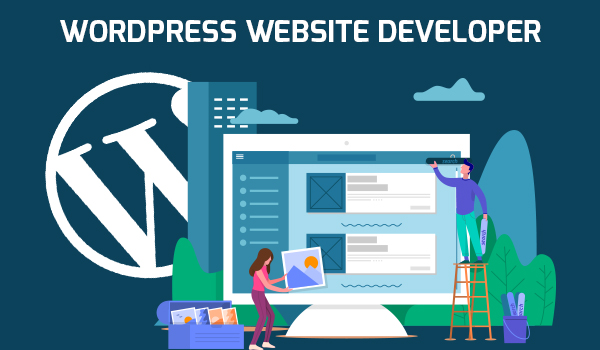WordPress CSS Mastery is the ultimate tool for crafting visually appealing and extensively personalized WordPress websites. As a WordPress developer, harnessing the full potential of CSS sets your work apart, offering a unique user experience. This tutorial delves into sophisticated CSS techniques tailored for WordPress developers, primarily focusing on theme modification. Let’s explore essential pointers and strategies to enhance your WordPress themes
Understanding the CSS Hierarchy in WordPress
It’s important to comprehend how CSS is organized within WordPress themes before we dive into more complex strategies. WordPress has a hierarchical structure that you must understand in order to use it properly.
- Inline Styles: These styles use the `style} attribute to be applied directly to particular HTML elements. It’s usually not advised to use them for more extensive modifications, even though they can be helpful for small adjustments.
- Internal CSS: These are styles that are written inside the `<style>} element found in the theme files’ header. Although it’s more structured than inline styles, it can nevertheless easily become disorganized.
- External CSS: The best way to add personalized styles is through this method. Your theme is connected to external stylesheets, which helps to maintain a clean, manageable, and organized code structure.
Advanced CSS Techniques
Utilize CSS Variables
Custom properties, or CSS variables, let you store and reuse values across your stylesheet. This can make theme maintenance and customization much easier. In the stylesheet of your theme, define variables as follows:
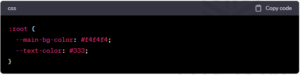
These variables may now be used all over your CSS, giving you a single place to change the colors and styles used throughout your theme.
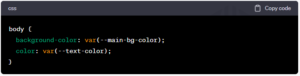
Target-Specific Page Templates
Different WordPress pages could need different styles. By including the template’s body class in your CSS, you can target particular templates. For instance, you can target “my-custom-template.php,” your custom page template, in this way:

Advanced Selectors
Use sophisticated CSS selectors to fine-tune your styles. For instance, you can use the `::first-letter} pseudo-element to style a paragraph’s first letter:
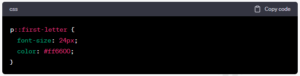
Or choose the last offspring of a particular element:

Media Queries for Responsive Design
In the mobile-first world of today, responsive design is essential. To adjust the layout and appearance of your theme for various screen sizes, use media queries. To target displays with a maximum width of 768 pixels, for instance:

Flexbox with CSS Grid Layouts
With the help of strong layout technologies like CSS Grid and Flexbox, you can easily construct intricate, responsive designs. Play around with these arrangements to improve the organization of your theme.
Plugins for Customizing CSS
To assist with CSS customization, there are a number of WordPress plugins available for individuals who would rather take a more straightforward approach. Popular choices include:
- Simple Custom CSS and JS: This feature enables you to add JavaScript code and custom CSS without changing theme files.
- Customizer CSS: Easily makes real-time CSS tweaks by integrating directly into the WordPress Customizer.
- YellowPencil Visual CSS Style Editor: Offers a visual CSS editor so you may change the look of your website without knowing any code.
Particularly useful are these plugins for clients who want to alter the style without touching the code.
Considerations for SEO
Remember these SEO pointers to make sure your exquisitely personalized WordPress theme appears highly on search engines:
- Optimize Images: Control image sizes and loading times with CSS techniques; this is important for search engine optimization.
- Minify and compress CSS: Search engines take into account website load speed, which can be enhanced by reducing the size of your CSS files through minification and compression.
- Mobile Responsiveness: Since mobile friendliness is a major ranking factor, make sure your sophisticated CSS modifications are fully responsive to mobile devices.
- Appropriate Structuring: To make your CSS code easier to manage and more effective, arrange it cleanly. Well-organized, clean code is preferred by search engines.
- Use Descriptive Class Names: You may boost SEO by giving your classes and IDs descriptive names. For example, use `.hero-section} rather than `.div1}.
In conclusion, learning CSS for WordPress entails more than just fundamental styling. Advanced methods can help you take your themes to new levels, especially when combined with knowledge of WordPress’s CSS hierarchy and SEO best practices. Becoming an expert in CSS requires constant study and experimentation, regardless of your experience level as a developer. You’ll be well on your way to developing gorgeous, highly customizable WordPress themes that stick out in the online world with these handy hints and techniques in your toolbox.