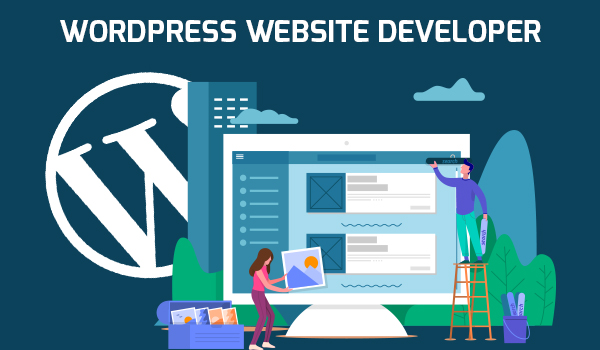WordPress Child Themes offers a solution for customizing your WordPress website without the risk of breaking it. They enable extensive modifications while preserving your site’s integrity and structure
Learn about child themes
A child theme in WordPress inherits features and style from its parent theme. It allows you to make changes and additions without directly changing the original theme files. This means that when the parent theme is updated, your changes are preserved.
Why should you use child themes??
Preserve the integrity of the parent theme: By using a child theme, you retain the basic structure and functionality of the parent theme. This ensures that your website remains intact even after updating the parent theme.
Easily revert to default settings: If something goes wrong with your changes, you can easily revert to default settings by disabling the child theme.
Organized Changes: All your changes are neatly organized in a child theme folder, making it easy to manage and understand the changes you’ve made.

Create a child theme
Step 1: Configure the child theme folder
To create a child theme, start by creating a new folder in the “wp-content/themes” folder. Name it appropriately, such as “ParentTheme-Child”.
Step 2: Create a child theme stylesheet
In this folder, create a “style.css” file. In this file, you will define the child theme and its parent theme. Here’s an example:

Replace “ParentTheme” with the name of your actual parent theme.
Step 3: Activate Child Theme
After creating the child theme, go to the WordPress dashboard and activate the child theme like any other child theme. Your website will now use the child theme while inheriting the parent theme’s functionality.
Make changes safely
Now that your child theme is live, you can make changes without affecting the parent theme.
Customize template files: Copy any template file (eg header.php, footer.php) from the parent theme to the child theme folder. Edit child theme files to see changes on your site without changing the parent theme file.
Adding custom functionality: If you want to add custom functionality or modify existing functionality, create a “functions.php” file in the child theme folder. You can then add your custom PHP functions here without touching the parent theme’s functions file.
Best practices and final thoughts
Back up regularly:
Before making any big changes, make sure you have a recent backup of your site in case you need it to come back.
Stay up to date:
Even if you are using a child theme, keep it updated to ensure compatibility with WordPress updates.
Community Support:
The WordPress community has many resources and forums for troubleshooting and tips when working with child themes.
By using child themes, you can get creative without worrying about breaking your website. They serve as a safe playground for editing and customization, allowing you to personalize your website without affecting its stability.
In short, harness the power of child themes and transform your website while keeping it safe and functional.
This blog post focuses on the importance of child themes, how to create them, and best practices to follow. It integrates keywords related to WordPress customization and child themes to improve search engine optimization, aiming to rank well on Google search pages for related queries.