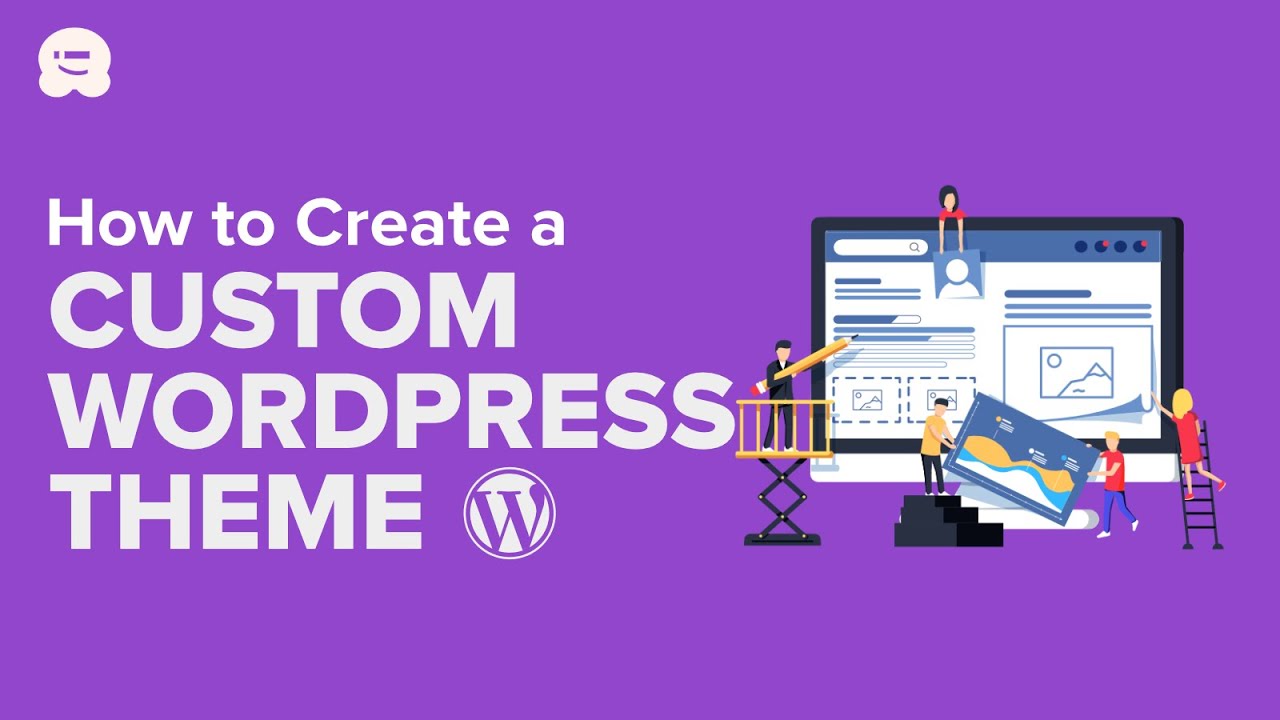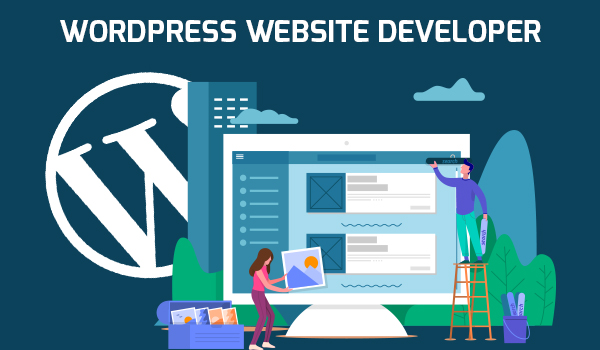Crafting a Custom WordPress Theme within the expansive WordPress landscape can be transformative. This process not only empowers you to tailor the visual aesthetics and user experience of a website to meet specific requirements but also enhances your proficiency as a WordPress developer. In this comprehensive guide, we’ll guide you through the entire journey of developing a Custom WordPress Theme, from conceptualization to the exhilarating moment of revealing your masterpiece
Understanding the Basics of Custom WordPress Theme
Before we begin our trip into theme development, let’s make sure we understand the essentials. A WordPress theme is made up of template files, style sheets, and other elements that determine a website’s visual presentation. To begin, ensure that you have a code editor installed, such as Visual Studio Code or Sublime Text, as well as a local development environment configured.
Step 1: Create a Theme
Begin with a well-defined strategy. Determine the objective of your theme, its intended audience, and the major aspects you wish to include. To visualize the layout, sketch a wireframe or make a design mockup. During this planning phase, consider elements such as responsiveness, user experience, and overall aesthetics.
Step 2: Setup Your Development Environment
A local development environment is required to design a custom WordPress theme. You can build up a server on your machine using tools like XAMPP, MAMP, or Local by Flywheel. Create a new theme directory within the wp-content/themes folder after installing WordPress locally.
Step 3: Create the Theme Files
Begin with the key files in your theme directory: style.css, index.php, and functions.php. The style.css file contains theme information, whereas index.php is the main template file. functions.php is required for the addition of functionalities and custom features.
Step 4: Build the Header and Footer
Make template files for the header and footer (header.php and footer.php). These files will serve as the foundation for your website’s top and bottom parts. Include WordPress functions such as wp_head() and wp_footer() in your HTML structure.
Step 5: Create the Homepage
Create a homepage template (home.php). This file governs the design of your website’s home page. Use WordPress functions to dynamically retrieve and display material.
Step 6: Use Single Post and Page Templates
Create single-post templates (single.php) and pages (page.php). Customize these templates to show individual articles and static pages as you see fit.
Step 7: Design Your Theme
Add styles to your theme to improve its looks. Create a style.css file in your theme directory and begin decorating your theme’s various features. For more organized and maintainable stylesheets, consider using a preprocessor like Sass.
Step 8: Using Functions.php to Add Functionality
You can add custom functionality to your theme in the functions.php section. Styles and scripts can be enqueued, custom navigation menus can be registered, and theme support for various features can be implemented.
Step 9: Evaluate Responsiveness
Make sure your theme looks excellent and works well on all devices. Resize your browser window or use browser developer tools to test responsiveness. Address any layout flaws to ensure a consistent user experience across devices.
Step 10: Theme Optimisation
Improve the speed and performance of your theme. Optimise images, minify and concatenate stylesheets and scripts, and take advantage of cache methods. A quicker website not only enhances the user experience, but it can also help search engine rankings.
Step 11: Deploy Your Custom Theme
When you’re finished creating your theme, it’s time to put it out there! Log in to the WordPress admin panel, scroll to Appearance > Themes, and then click “Add New.” Upload and enable your customized theme.
Conclusion
Congratulations! You’ve successfully published your own WordPress theme after diving into theme development. Remember that learning is a continual process, and as you go deeper into WordPress development, you’ll discover new ways and ideas for further improving your themes.
You’ve not only constructed a custom WordPress theme but also acquired significant insight into the complex world of theme creation by following this step-by-step guide. Continue to hone your talents, remain current on WordPress trends, and push the limits of what you can accomplish as a WordPress developer. Have fun coding!
GET YOUR WEBSITE BUILD HERE wpdeveloperz.com